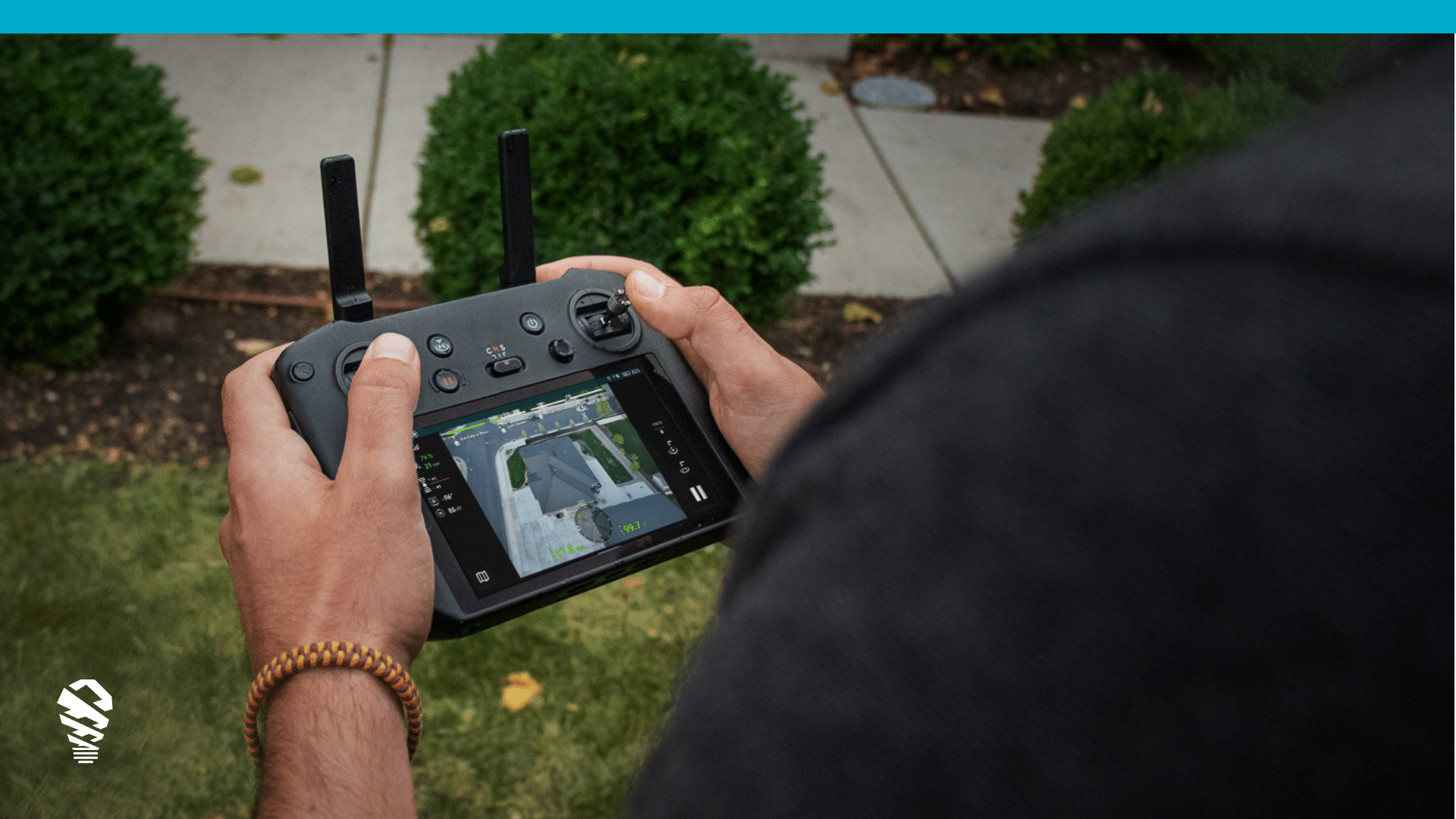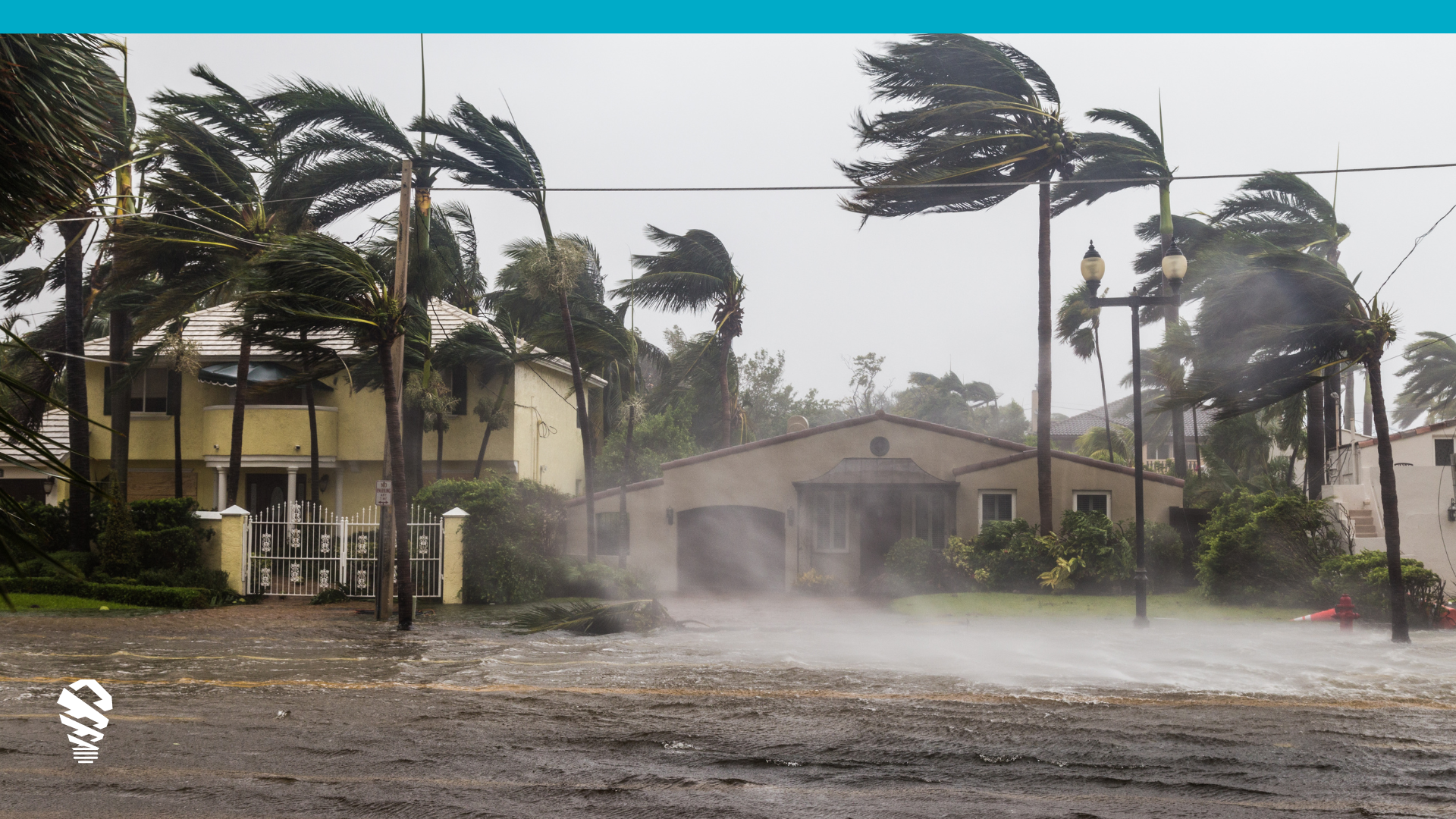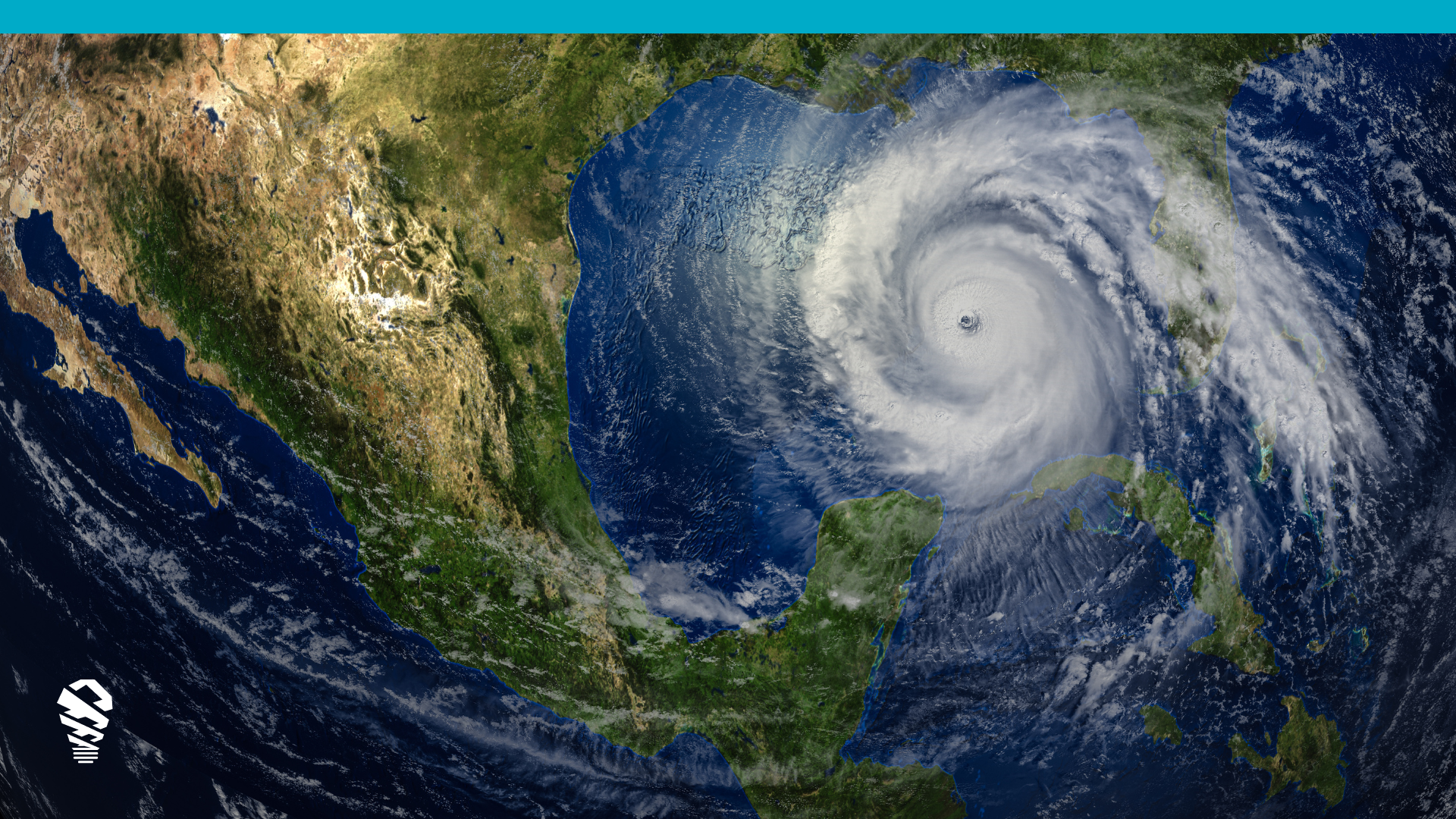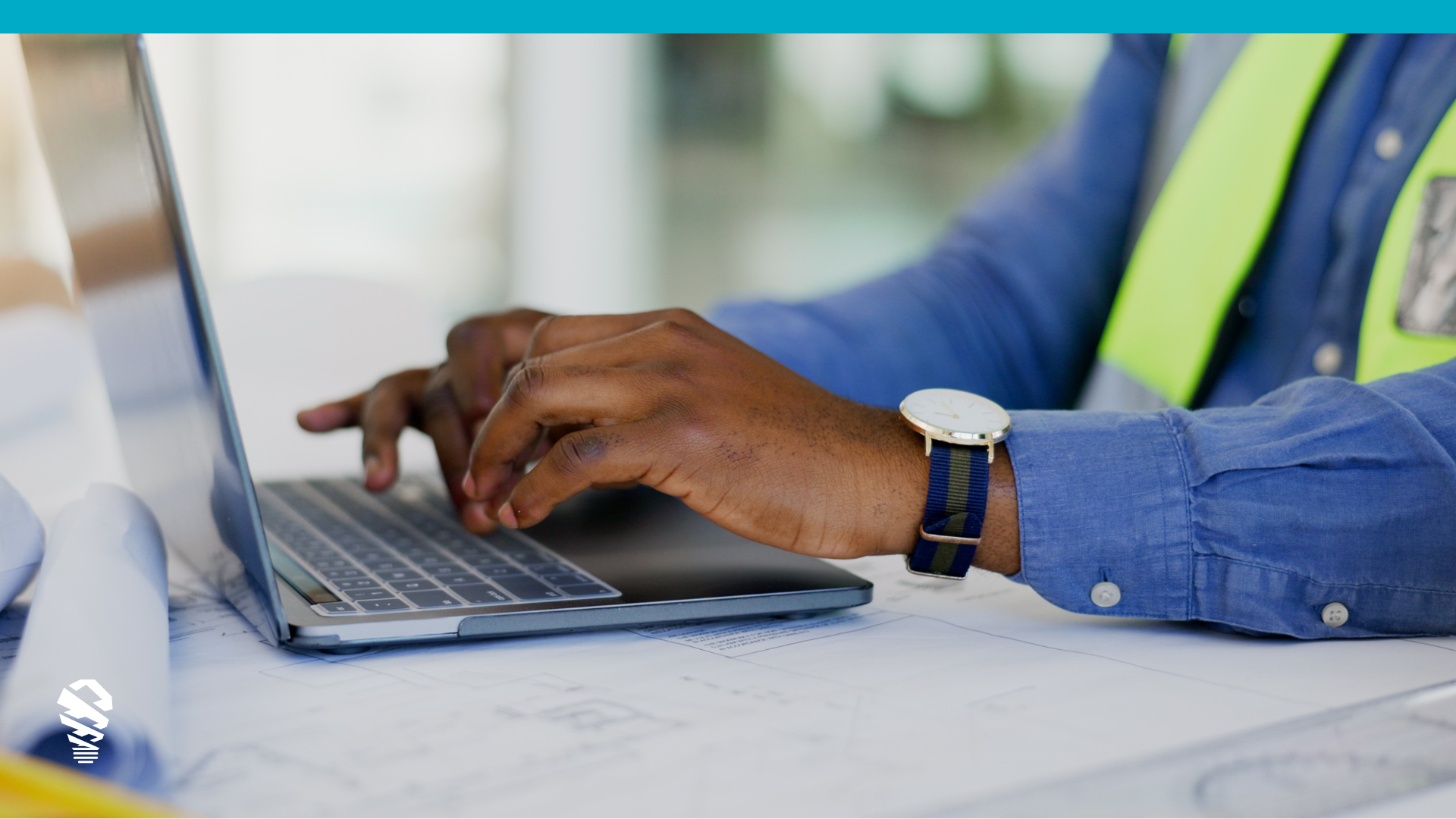Using an automated drone solution like IMGING decreases the time it takes to perform roof inspections, and with better flight planning, you can save even more time.
Plan Your Flight in IMGING
Begin by creating a new job in IMGING. This is where you will map the flight, schedule the job, and assign the job to a pilot.
Below is the first page you will see when creating a new job. IMGING integrates Google Maps and AirMap, an airspace advisory provider. When an address is entered, you will see the Google Maps satellite view and the AirMap provided airspace advisory map side-by-side in the app.
Obtain Any Needed Airspace Authorizations
Certain airspace zones have automated authorizations available (see Understanding LAANC and Getting Authorization), but some zones may require manual authorization. Approval for manual authorizations can take anywhere from one week to three months, depending on the number of requests submitted to the FAA.
In addition to obtaining approval from the FAA, unlocking DJI Geo Zones is needed to launch the drone. Restricted zones are usually near airports and need manual authorization from DJI. This process takes about 24 hours for approval. Proof of FAA authorization is required when requesting manual authorization from DJI. Unlocking the Geo Zones transfers the liability from DJI to the pilot and is why the drone will not launch unless the zone is unlocked.
Assess the Property with Google Maps
Viewing the property in Google’s Street View will make it easy to identify possible obstacles such as tall trees, and phone lines, and estimating the height of the structure to set the minimum safe height for flying. Keep in mind that this imagery may be dated, so it is good practice to double-check your settings when you arrive at the property.
Check Forecasted Weather Conditions
Ideal conditions for flying – clear skies, low wind speeds, moderate temperatures – are recommended to prevent physical damage to the drone. However, the Phantom 4 Pro V2 and the Mavic 2 Pro can fly in wind speeds of up to 24 mph. Flying IMGING in warmer temperatures and direct sunlight can increase the risk of your mobile device overheating. This can affect the performance of your flight, so be aware of ambient temperatures and flying in direct sunlight. (See Tips for Flying IMGING in the Heat.)
Obtain Homeowner Authorization
Obtaining homeowner authorization is a requirement for any home inspection. Obtaining authorization and scheduling your inspection times in advance will make your visit to the property smoother and minimize rescheduling. As a reminder, verbal or written homeowner authorization is always required in the pre-flight checklist in order to launch the drone and perform the scan.
Complete a Hardware and Software Checklist
Double checking that the hardware is calibrated and the software and firmware are updated in advance will save you precious time in your workday. Here is what you should check as part of your preflight planning process:
Hardware
- Perform calibrations (IMU, Compass, Gimbal)
- Update firmware for drone and remote controller, unless specified
- Check drone and propellers for physical damage
- Charge batteries, drone, and remote controller
- Carry extra batteries and propellers at all times
Software
- Download IMGING, DJI Go 4, and AirMap applications from the App Store
- Create accounts for the apps listed above and verify that you are logged in
- Update to latest versions of the apps listed above, unless specified
Final Thoughts
Better flight planning decreases the chances of coming across any issues onsite; however, Customer Support is ready to assist you from Monday to Friday, 7:00 A.M. MT – 6:00 P.M. MT.
Good luck and Happy Flying!